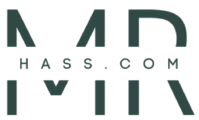How To Check if i Have Python İnstalled
Python is a popular, high-level programming language used for developing various applications and software. Python is known for its simplicity, readability, and easy-to-learn syntax. Python is widely used for web development, data analysis, artificial intelligence, machine learning, and other areas. If you want to start learning Python or working with Python-based projects, the first step is to check whether Python is already installed on your computer or not. In this article, we will discuss how to check if you have Python installed on Windows, MacOS, and Linux.
Checking if Python is Installed on Windows
If you are using a Windows operating system, you can check if Python is installed by following these steps:
Step 1: Open the Command Prompt
To open the Command Prompt, press the Windows key + R, then type “cmd” in the Run dialog box and press Enter.
Step 2: Check Python Version
Type “python –version” in the Command Prompt and press Enter. If Python is installed, the version number will be displayed. If Python is not installed, an error message will be displayed.
Step 3: Check Python Interpreter
Type “python” in the Command Prompt and press Enter. If Python is installed, the Python interpreter will start, and you will see the Python prompt “>>>”.
Verifying Python Installation on MacOS
If you are using a MacOS operating system, you can check if Python is installed by following these steps:
Step 1: Open the Terminal
To open the Terminal, go to Finder > Applications > Utilities > Terminal.
Step 2: Check Python Version
Type “python –version” in the Terminal and press Enter. If Python is installed, the version number will be displayed. If Python is not installed, an error message will be displayed.
Step 3: Check Python Interpreter
Type “python” in the Terminal and press Enter. If Python is installed, the Python interpreter will start, and you will see the Python prompt “>>>”.
How to Check if Python is Installed on Linux
If you are using a Linux operating system, you can check if Python is installed by following these steps:
Step 1: Open the Terminal
To open the Terminal, press Ctrl+Alt+T.
Step 2: Check Python Version
Type “python –version” in the Terminal and press Enter. If Python is installed, the version number will be displayed. If Python is not installed, an error message will be displayed.
Step 3: Check Python Interpreter
Type “python” in the Terminal and press Enter. If Python is installed, the Python interpreter will start, and you will see the Python prompt “>>>”.
Checking Python Version on Command Prompt
Once you have verified that Python is installed on your computer, you can check the version of Python you are running by following these steps:
Step 1: Open the Command Prompt, Terminal or Shell
Depending on the operating system you are using, open the corresponding Command Prompt, Terminal or Shell.
Step 2: Check Python Version
Type “python –version” in the Command Prompt, Terminal or Shell and press Enter. The version number of Python installed on your computer will be displayed.
Troubleshooting Python Installation Issues
If you encounter any issues while installing Python or verifying its installation, you can follow these steps to troubleshoot the problem:
- Check the system requirements for the version of Python you are trying to install.
- Make sure that you have downloaded the correct version of Python for your operating system.
- Try reinstalling Python by downloading the latest version from the official Python website.
- Check if there are any conflicting software or programs that may be causing issues with Python installation.
- Check if Python is added to the system path. If not, add it to the system path to ensure that it is accessible from the Command Prompt, Terminal or Shell.
- If you are still encountering issues, try searching for solutions online or seeking help from the Python community forums.
In this article, we have discussed how to check if you have Python installed on Windows, MacOS, and Linux. Python is a powerful programming language and is widely used in various domains. Knowing how to check for its installation is an essential step for anyone who wants to learn or work with Python-based projects. By following the steps outlined in this article, you should be able to verify if Python is installed on your computer and start using it for your programming needs.