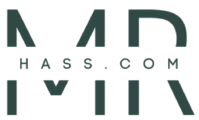A Complete Guide to Coupa Login
Coupa is a widely used cloud-based platform designed to help businesses manage their procurement, invoicing, and overall spend management. If you’re a new user or someone looking to optimize your experience, understanding the Coupa Login process is essential for accessing its powerful features. In this blog post, we’ll walk you through the steps for logging into Coupa, troubleshooting common issues, and maintaining security.
What is Coupa?
Coupa is a Software-as-a-Service (SaaS) solution built to streamline procurement, expenses, and supply chain management for businesses. The platform allows organizations to automate purchasing, manage supplier relationships, and ensure compliance with procurement policies. A smooth Coupa Login process is vital for utilizing the platform’s capabilities, whether you’re approving purchase orders, managing invoices, or tracking company expenses.
How to Perform a Coupa Login
Here’s a step-by-step guide on how to successfully log into Coupa:
- Access the Coupa Login Page
Open your web browser and navigate to your company’s Coupa login URL. This URL is often customized for each organization and typically looks likehttps://companyname.coupahost.com. Make sure you have the correct URL from your administrator. - Enter Your Credentials
On the login page, enter the email address and password provided by your company’s IT department. Ensure the information is accurate and that you’re using the correct credentials. - Use Multi-Factor Authentication (MFA)
For enhanced security, many organizations require multi-factor authentication (MFA). After entering your password, you may receive a one-time code on your mobile device or email, which you’ll need to input to complete the login. - Forgot Your Password?
If you’ve forgotten your password, click the “Forgot Password” link to receive a password reset email. This will allow you to set up a new password and regain access to your account. - Login Success
After successfully entering your credentials, you will be directed to your Coupa dashboard, where you can manage procurement, invoicing, and more.
Common Coupa Login Issues and How to Solve Them
Sometimes, users may encounter issues when trying to log into Coupa. Here are a few common problems and their solutions:
- Incorrect Login Credentials
Double-check that your email address and password are entered correctly. If the problem persists, try resetting your password. - Browser Compatibility
Ensure that you’re using an up-to-date browser. Google Chrome, Mozilla Firefox, and Microsoft Edge are commonly supported browsers for Coupa. Older or unsupported browsers may cause login difficulties. - Clear Cache and Cookies
Your browser’s cache and cookies can sometimes interfere with the login process. Clear these from your browser settings and try logging in again. - Connection Issues
If you’re unable to reach the login page or experience a slow connection, check your internet connection. Make sure you have a stable connection to avoid disruptions during the login process. - MFA Problems
If you’re having trouble with multi-factor authentication, ensure that your mobile device or email is properly configured to receive authentication codes. Contact your IT department if you are still unable to log in.
Best Practices for Secure Coupa Login
When it comes to cloud-based platforms like Coupa, security is essential to protecting sensitive business data. Here are some best practices to ensure secure login:
- Use Strong Passwords: Create a strong password that is at least eight characters long and includes a mix of uppercase letters, lowercase letters, numbers, and symbols. Avoid using easily guessed words or personal information like your name or birthdate.
- Enable Multi-Factor Authentication (MFA): If your company offers MFA, enable it. This adds an additional layer of security, making it harder for unauthorized users to access your account.
- Log Out After Use: If you’re using a public or shared computer, always log out after using Coupa. This ensures that your session is secure, and no one else can access your account.